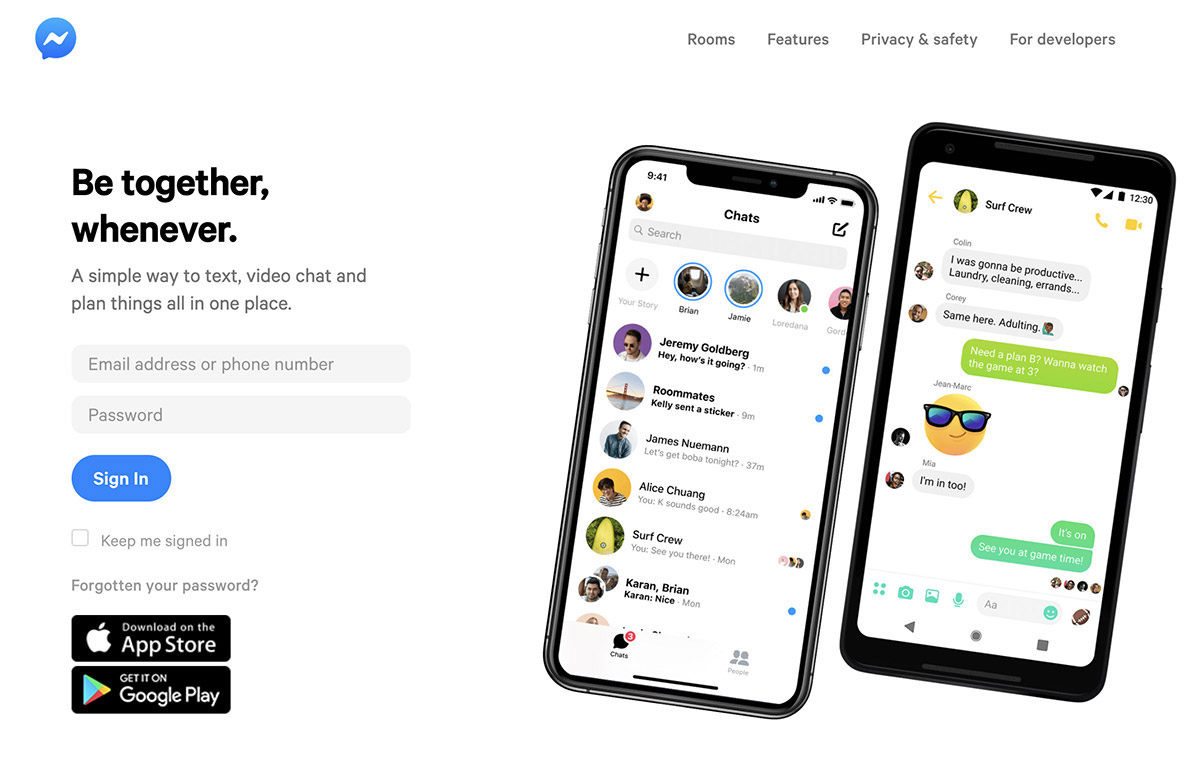

Managing group conversations on Facebook Messenger can sometimes require removing a participant. Whether it’s due to a change in group dynamics or simply needing to keep the conversation on track, knowing how to remove someone from a Messenger group is essential for group admins. Here’s a simple guide on how to do it.
Step 1: Open the Messenger App
First, open the Facebook Messenger app on your mobile device or navigate to Messenger through your web browser on a computer. Ensure you’re logged into your account.
Step 2: Select the Group Chat
Once inside Messenger, find the group chat from which you want to remove a participant. This can be done by scrolling through your chat list or using the search function to locate the group.
Step 3: Access Group Settings
Click or tap on the group name at the top of the chat window. This action will open the group settings page, where you can view the list of participants and manage the group.
Step 4: Remove the Participant
Scroll down to the list of members in the group. Next to each member’s name, there will be an option to “Remove from Group” (represented by an “X” icon or a menu option, depending on your device). Tap on this option next to the name of the person you wish to remove.
Step 5: Confirm the Removal
After selecting “Remove from Group,” a confirmation prompt will appear, asking if you’re sure you want to remove the person. Confirm your choice, and the person will be immediately removed from the group chat.
Important Considerations
- Admin Privileges: Only group admins have the authority to remove members. If you’re not an admin, you’ll need to request that an admin perform this action.
- Notification: The removed participant will not receive a specific notification that they have been removed, but they will no longer see the group in their chat list.
- Re-adding Members: If you remove someone by mistake or later decide to re-add them, you can do so by following the “Add People” option in the group settings.
There are various reasons why someone might need to be removed from a group chat. It could be due to inactivity, inappropriate behavior, or simply because they are no longer relevant to the conversation. Whatever the reason, removing a member can help maintain the focus and harmony of the group.
Knowing how to manage your Messenger group effectively, including the removal of members, is key to maintaining a smooth and organized conversation. Whether you’re an admin of a casual group chat or managing a more formal discussion, these steps will help you keep your group running efficiently.

